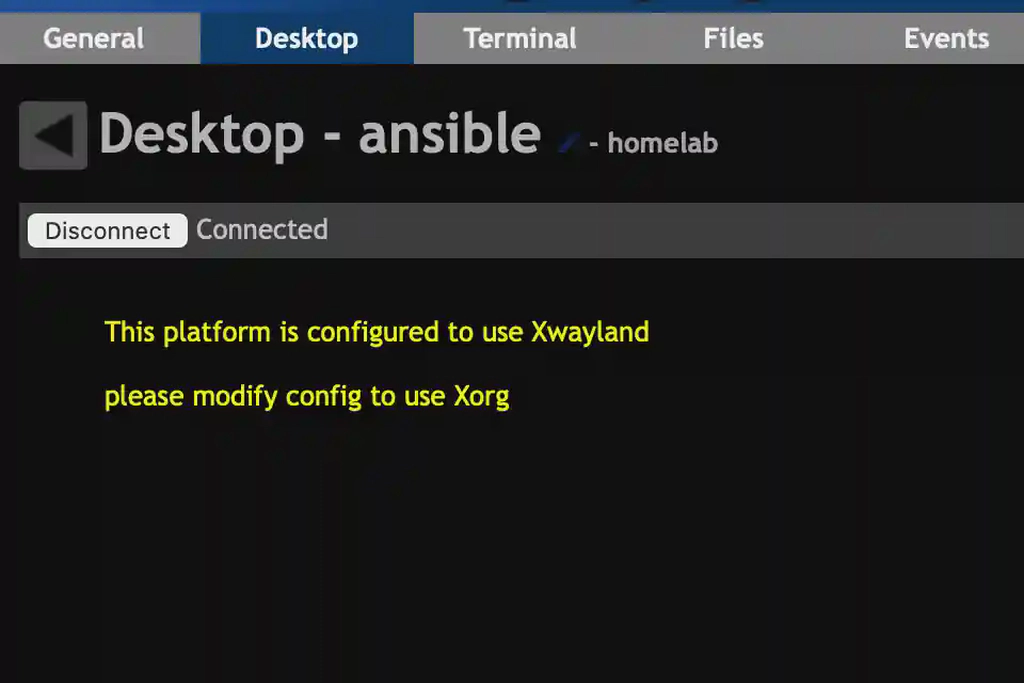Intro
After deploying the MeshCentral agents to my VMs, I noticed that some of them produced an error screen complaining about Xwayland. This was as simple as modifying a config file and restarting a service.
Modifying custom.conf
Depending on your system, you will have to navigate to /etc/gdm or /etc/gdm3. Inside this folder you will find a file named custom.conf. It will look something like:
# GDM configuration storage
[daemon]
# Uncomment the line below to force the login screen to use Xorg
#WaylandEnable=false
[security]
[xdmcp]
[chooser]
[debug]
# Uncomment the line below to turn on debugging
#Enable=trueAll you have to do, is uncomment the line WaylandEnable=false. After doing so, it should look like:
# GDM configuration storage
[daemon]
# Uncomment the line below to force the login screen to use Xorg
WaylandEnable=false
[security]
[xdmcp]
[chooser]
[debug]
# Uncomment the line below to turn on debugging
#Enable=trueRestarting the gdm service
Once the modification is in place, you just have to issue the command:
service gdm restartDone!
After restarting gdm, you will be able to access the VM’s desktop using MeshCentral.